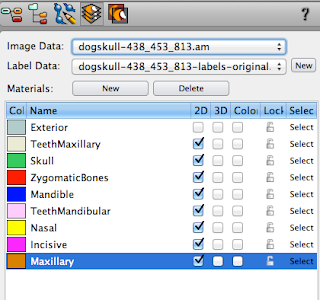So! I am 99% done with this project. And I left it at work, so I can't get that 1% done tonight, but it just involves cutting a slightly larger window for the light switch - not a big deal. I haven't updated about it in a while... so, here we go!
I've had a ton of fun with this. A complete learning experience, and never quite what I expected. I made a few mistakes, and if I had all the time in the world, I would make one more of these. I might still, if I want one for myself. But, this one turned out pretty well even if I feel it's a bit cheesy, all told.
 |
| Electricity! |
But, I'm jumping the gun a bit. So, I left off with the eye being mostly finished, at least in my mind at that point. The paper mache had dried, and the iris had been... semi-painted.
From the beginning, I had this idea of adding a cornea to the eye as well. I felt like the white tissue paper was translucent enough to work. And with a hole cut in the iris for the pupil, I could get a balloon in far enough to make a small armature for the cornea.
So, I taped down the balloon to flatten it out some, and started to add a very, very thin layer of paper mache. I put a release on the balloon and only wanted to use one layer of the tissue paper. I wasn't even sure if it would stand up on it's own after removing the balloon. I let it dry for two days, just to make sure.
And, it worked! Sorta. I wasn't very happy with it, though. The paper wasn't nearly as translucent as expected. Very milky white. I'm still not sure why it didn't dry quite as see-through as it seemed to on the eye itself. It may have to do with the color under it when it was on the retina though. But, I left it for now.
Late one night, I decided to modify the lighting rig. I had two door lights, the ones with the magnetic opener. So, I ripped one apart. Just completely demolished the casing in the hopes of lessening the space it takes up. And, low and behold, it worked!
This was a pretty big gamble, and the magnetic on/off switch did die (and I have not a single clue why. there's nothing that actually broke. So why would the magnetic on/off stop working outside the plastic?) However, this time, the reward was worth the risk. Although I did lose the diffuser effect.
 |
| All lit up, with the (mostly opaque) cornea. |
I decided that it was way past time to get the backing painted. I sketched out where I wanted the otic cup and fovea, and the vessels. I did make the arteries match up to the thread arteries on the eye itself. I'm inordinately proud of that.
I added a basic orange, and then a few layers to help lay things out. And I decided to use the fovea as a type of light source.
 |
| Laying in artery placement |
 |
| Adding shadows to the vessels |
So I started to block in where I wanted the arteries to be. And I found out that trying to paint tiny arteries on a 4 x 4" square with a set of brushes meant for 30 x 40" canvases at the least... is difficult.
Very difficult.
 |
| Shadows. |
 |
| More shadows. |
I stared to add in the shadows that would be cast onto the retina wall. And I started layering in the shadow more loosely, trying to get a more natural feel. I kept the style pretty rough, though.
 |
| More shadows, still. |
 |
| Highlights! |
I made the shadows deeper, and started to use different colors. I also defined the otic cup a bit more.
Then I added highlights along the vessels themselves.
Then I got a little crazy with the shadows and color layering. The entire piece had felt a little disconnected, and I couldn't figure out why. So I went more dramatic. I layered in a few layers of shadow over the whole thing, and then I added a red and orange layer for good measure. It's not perfect, but it's a sight better than it was.
But then I got a little paint happy.
I decided that since the background and the retina of the eye had taken color so well, I was going to add some to the white and just a hit of blue on the cornea.
It looked horrible.
Luckily, it peeled off. Sorta. the entire cornea was ripped off just like a bit of paint. Goodbye, cornea. Not sure I'm going to miss you.
With a combination of scraping, knives, sandpaper of various grits, and judicious use of finger nails, I was able to get the majority of the white paint off. Nasty paint.
And I took a huge leap of faith and cut a viewing window into the eye. I ended up liking the backdrop just a tad too much.
And, no way to go back now!
Cutting a piece did help me to avoid the area where the white paint wouldn't come off. This cut section had a short stardom role as test painting for about a hour or so, then was put to pasture as just a useful piece of funk.
I don't know if I'm crazy or just persistent (or both, quite possibly), but I tried paining the sclera once again. I did test it on the eye scrap, and it turned out alright.
I wanted the texture between the retina and sclera to match as well - at the moment, both sides are painted over with a black wash and then blotted dry to preserve some of the translucency.
I also added some different colors to the iris. Made it a light blue with more striations and mixed in just a hint of green. Mostly blue, as you can see. Some iridescence as well.
 |
| Let there be light! |
And that brings us back here. Once I retrieve my eye from Stanford, I'll post some 'finished' pictures. And consider not doing a blow by blow again... that makes for some long posts.