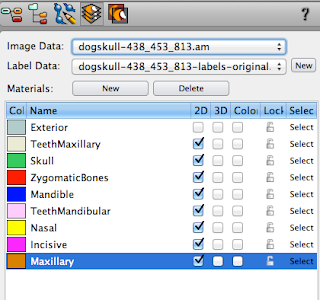Regardless of the nature of the end product (at least most of the time), the bone marrow area will need to be filled in. I typically like to do this before I do anything like segmenting out separate structures.
This can be done using a combination of the other tools available. I find the lasso tool to be a great place to start.
Lasso tool:
 |
| It actually works a lot like Photoshop. |
The 2D Freehand shape, the one I use the most, allows you to draw any shape on the individual CT slice and the lasso tool will select whatever is inside of that ring. Fairly self explanatory. If you select the "Auto trace" check box, the tool starts to act more like the magnetic lass tool in Photoshop.
The trace function can snap to the edges of a selection when selected. This is also where the 'trace edges' check box comes into play. When checked, it snaps the freehand lasso to the nearest edge, for the most part. If unchecked, it tends to lasso around the nearest area of contrast.
This can be a useful tool for filling in the interior of the bones. However, I feel like I can get a similar effect while using less time in just 'freehand' mode. Because there is often a thicker area of bone around the interior, it can be easy to do a quick circle around that. Of course, I am using a wacom tablet instead of a mouse, so the motion feels very natural to me.
The next option over is the 'ellipse' setting. This draws a plain circle, or ellipse (the oval shape and size are controlled by you). I remember using this when I first started out, but I very rarely use it now. I prefer the control of the freehand. I suppose it can be a useful tool to interpolate between for selecting a swath of voxels.
And the final option in the 2D portion - the rectangle setting. Yeah, I never used this. Because I work with very organic shapes, I just have never used it. Like the ellipse tool, I suppose it would be useful for eliminating voxels along the edge of scans that get selected by accident? I still use the free hand lasso for that though. But, it's an option.
A pretty cool part of the lasso tool, and one that I often (regrettably) forget about, is the 3D lasso mode. It has two options - inside and outside. With the lasso tool selected, enter into 3D preview mode. The view in "3D" checkbox needs to be selected next to the material, and a point cloud will be generated based on that material. With the lasso tool activated, you can draw in 3D space and Amira will interpolate that selection in the Z plane.
You can see here that if you aren't lined up correctly, you may end up killing some of you model inadvertently. So you'll need to keep an eye out for that. But, it's a very fast and easy way to deselect those pesky voxels at the edge of a scan. Anything you select in this mode can be added or subtracted from a material.
Great, so that's how the lasso tool works. Now, what do I use it for?
Personally, I use it to fill in the gaps, like I said when I first started this post (hours ago, so I had to check again...) If you fill in one slice, and then choose one many slices down the road, you can fill in large gaps. It's similar to putting a lid on both sides of a tube. The tube is now water tight and the selection will stay within those lids.
 |
| Hold 'shift' to select multiple areas |
Something to keep in mind can be how thick the outer bone is - in things like long bones where that thickness is larger, this process can save huge amounts of time. In skulls? Not quite as useful.
In any case, that is the lasso tool in a nutshell.